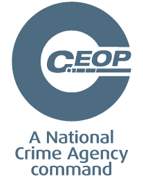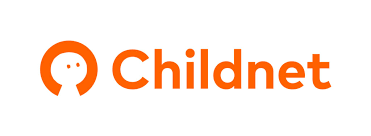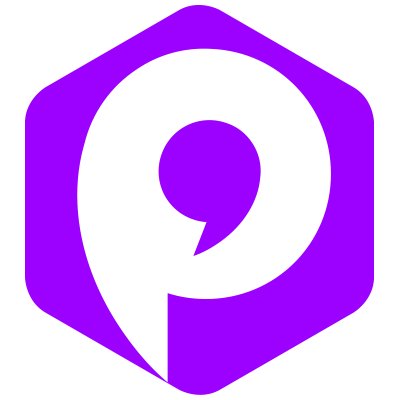CEOP is a command of the National Crime Agency and is dedicated to tackling the sexual abuse and exploitation of children and young people. CEOP helps children and young people under the age of 18 who have been forced or manipulated into taking part, or are being pressured to take part, in sexual activity of any kind. This can be both online and offline. The CEOP Safety Centre offers information and advice for children and young people, parents and carers and professionals. You can visit the CEOP Safety Centre and make a report directly to CEOP by clicking the Click CEOP button. Online bullying or other online concerns should not be reported to CEOP and children and young people should be directed to speak to an adult they trust, and/or referred to Childline, if they would like to speak to someone about how they are feeling.

Parentzone
Guides for parents.
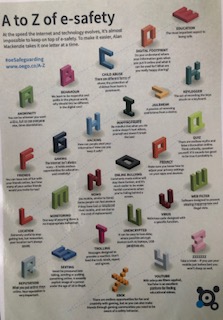
https://parentzone.org.uk/article/digital-family-life
National online Safety Guides
National Online Safety has a whole school community approach to #OnlineSafety providing training courses and resources for teachers, parents and children.
How to protect personal data on Facebook
Recent media attention has led to growing concern amongst Facebook users that, potentially, the personal information of thousands of users has been shared with third-party applications without users’ explicit knowledge.But it is possible to take access away from these app developers or modify what they can see about you. You may expect to find this option under Privacy or Security settings, but this isn’t the case.
Parent’s Guide to Fortnite Battle Royale
http://www.bbc.com/ownit – A place to help
‘Schools can’t tackle online safety alone – parents need to take more responsibility and become digitally savvy’
TES – 6/12/17
Too often the good work on e-safety within school can be undone by a lack of continuation at home. It is hard for parents to keep up with the changes in technology which affect their children.
However, engaging parents can be one of the biggest challenges for schools when it comes to online safety.
Guide for parents on protecting the privacy of their child online. – http://comparitech.net/child-privacy
In view of a BBC news item today (5/1/17) about children’s internet usage please could ALL parents remember to be vigilant about what their children are accessing on the internet. If as parents you are unsure of how to monitor there are many resources online – some of which are detailed below.
‘We are regularly asked to support parents in resolving issues between pupils that are happening outside of school and online. Please ensure you are aware of your child’s online activities.’
It is important for ALL adults and children to be WEB AWARE in a bid to protect themselves.
WATCH: The extraordinary ‘love story’ video that highlights the dangers of grooming
Kayleigh’s Love Story, produced by Leicestershire police, attracted more than 1.3 million views within 24 hours
How to stay safe with Netflix
There are four maturity levels in Netflix parental controls. Little kids, Older Kids, Teens and Adults. In each case parents can set up a dedicated profile in which only TV series and films that are suitable for the specified age range will appear.
- To activate parental controls log into your Netflix account on a computer, go to your account then select manage profiles.
- Set up a separate profile for your child, click edit, then change the parental control setting in the drop-down menu.
- It can take up to eight hours for changes to parental controls to take effect – if you sign out of your account and back in again, this may speed up the process.
- Be aware that you can’t lock these settings- your child can switch to another profile and use that.
How to stay safe on Image result of Youtube
- To set up Youtube’s restricted mode on a computer, scroll to the bottom of any page, click the drop down menu in the safety section. and select on. If you’d like restricted mode to be enabled for anyone using your browser, don’t forget to lock it.
- To set up Restricted mode on a smartphone, expand the menu in the top left and tap the gear icon (ios) or menu, then settings and general (Android) next select restricted mode filtering and choose between strict or don’t filter (ios) or under restricted mode, tick the box to enable it (Android).
How to stay safe on SNAPCHAT
Snapchat has two privacy settings: one fore who can send your child snaps and another for who can view their stories.
- to change these privacy settings, tap the gear icon in the top right of the Profile screen to access settings.
- To change Who can send me snaps within settings, tap send me snaps and choose either everyone or my friends.
- To change Who can view my stories within settings tap view my story and select either everyone, my friends or custom.
How to stay safe on Facebook
Facebooks privacy settings let users control who sees their posts and timeline.
- Click or tap Account at the top of any page and select Privacy settings in the drop-down menu for further instructions.
- To block another user, select the gear icon to the right of their timeline, then select Report/Block.
- To report abusive or offensive content, click or tap report near the post, timeline or page.
How to stay safe on X (formerly Twitter)
Users can protect their tweets so they are only visible to the Twitter followers they have approved. How you do it depends depends on the device that you’re using.
- On a computer, go to Security and Privacy settings and scroll down to the Tweet Privacy section. Tick the box next to Protect My Tweets and click the blue save button.
- On a smartphone, go to Me and select the gear icon (iOS) or the overflow icon (Android). Select settings and choose the account you’d like to edit. For iOS devices, go to Protect my tweets and tap on. For Android devices, gho Other and tick the Tweet privacy box.
How to stay safe on You Tube
You should also safeguard your home , computers and personal preferences by following YouTube guidelines if you don’t safeguard your computers and personal preferences people can track you and they can tell you to delete YouTube because you were YouTube wrong .
If you have you a channel on YouTube don’t post bad and rude videos because you might make someone feel upset.
If you comment on a video don’t say something bad because it can make people upset and they can delete their YouTube channel so be nice and you can be safe on YouTube.
THE TOP 5 TIPS ON HOW TO BE SAFE ON THE INTERNET
- Never give personal information on online games.
- If you get sent a mean message tell someone you trust. (parents)
- If you need to select a username don’t put anything personal to do with you.
- Only friend people you know.
- And final always get permission from an adult.
.jpg)